40.  Flight Plan Calculation
Flight Plan Calculation
The route calculation is done in a window which is opened from
menus -> Flight Plan -> Flight Plan Calculation.
The window can be put behind the Little Navmap main window. Click the toolbar button
![]() again to bring it into front.
again to bring it into front.
The window can be used to calculate the following:
Whole flight plans from start to destination.
Routes between selected waypoints in the flight plan table.
You have to build the route again by pressing the button Calculate after changing any parameters.
Important
Although this happens rarely: Always check the flight plan for reversals or zig-zag guidance, especially when using procedures. Delete waypoints manually if you find such cases.
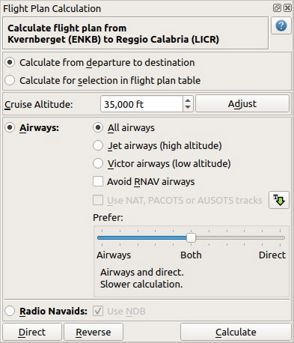
Flight Plan calculation floating window. Flight plan is valid for calculation.
40.1. Window Header
Shows departure and destination as well as the direct Great Circle distance and the flight plan distance.
An error message is shown if the plan cannot be calculated. Click on the tooltip or hover the mouse cursor above to see more details.
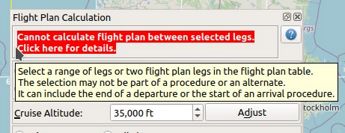
Error message with tooltip showing details.
40.2. Calculate from departure to destination
Calculates a flight plan between departure and destination.
The dialog header will show a red error message if the flight plan is not valid for calculation. Hover the mouse cursor over the message or click it for details.
Procedures are not affected by this calculation method. The route will be built from SID exit to STAR or approach entry, if present.
The selected cruise altitude will be used to find airways with suitable restrictions.
40.3. Calculate for selection in flight plan table
This button is only valid when more than one flight plan leg is selected and neither the first nor the last selected leg is part of a procedure.
A selection is also valid for the last leg of a departure procedure or for the first leg of an arrival procedure.
The dialog header will show an error message if the selected range is not valid for calculation.
You can either select the first and the last leg (Ctrl+Click) in the Flight Plan Table
or you can select a whole range of legs (Shift+Click and drag) for route calculation.
The route will be calculated in a way that the first and last selected navaids are not modified.
The new calculated range will be selected in the table once calculation is done.
40.4. Cruise altitude for calculation
Sets the cruise altitude which will be used to select airways based on their lower and upper altitude limits when calculating the route. Changing cruise altitude for calulation can result in shorter or better airway routes.
The value will be assigned to the flight plan (Cruise altitude) after calculation.
This field is updated from the current flight plan when opening the window or changing the cruise altitude in the field Cruise altitude in the flight plan window.
Important
The calculation might fail if using too low or too high values for the cruise altitude. Make sure that you use a sufficiently high altitude which matches the selected airway type (Jet or Victor).
40.5. Adjust
Changes the flight plan altitude according to a simplified East/West rule and the current route type (IFR or VFR).
Same as Adjust Flight Plan Altitude.
40.6. Airways
Selects the airway calculation method and enables all fields to the right of this button.
This method uses airways and/or direct waypoint connections to build a route. Which connection type is selected depends on settings in Prefer.
Criteria for airway selection are always direction for one-way airways and altitude restrictions.
Note
Changing cruise altitude for calulation can result in shorter or better airway routes. Try to adjust this if the result of the calculation is not satisfying.
You can also put the slider Prefer more to the right to ignore airways or use direct routing between waypoints for regions void of suitable airways.
40.6.1. All Airways
Calculation will select any appropriate Jet or Victor airways for the route.
40.6.2. Jet airways (high altitude)
Limit calculation to Jet or high altitude airways. Calculation might fail if using a too low cruise altitude.
40.6.3. Victor airways (low altitude)
Limit calculation to Victor or low altitude airways. Calculation might fail if using a too high cruise altitude.
40.6.5. Use NAT, PACOTS or AUSOTS tracks
The calculation will also consider tracks like NAT, PACOTS or AUSOTS, if selected. This button is disabled if no tracks were downloaded.
See Tracks for more information.
Important
You have to use the correct cruise flight altitude in your flight plan. This has to match the track levels shown in the information window. Otherwise, tracks will not be used.
40.6.6.  Download Tracks
Download Tracks
Downloads Oceanic or other tracks which are NAT, PACOTS and AUSOTS. Download tracks first before using the option above.
Same as Download Tracks.
40.6.7. Prefer
This slider allows to adjust the preference of the calculation method between airways and direct waypoint connections.
- Putting the slider on the leftmost position
instructs the route calculation to use only airways. The calculation might fail or give not optimal routes if the region between departure and destination has no airways or no appropriate airways for the given cruise altitude.
This is the fastest calculation method which gives instant results.
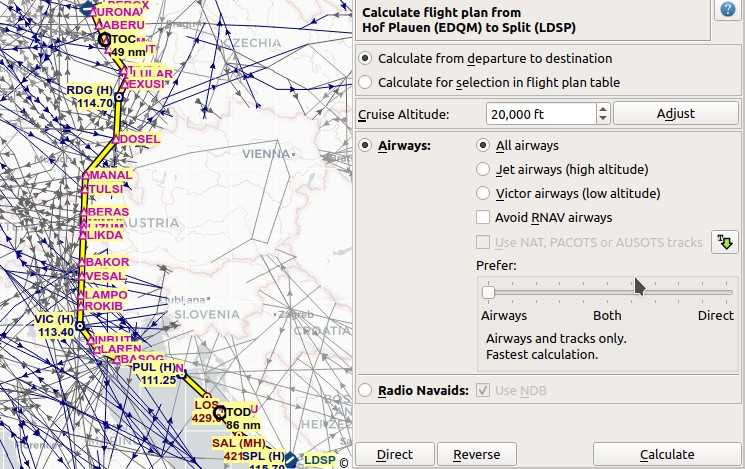
A flight plan calculated using airways only. The flight plan is longer since the region above Austria is void of airways due to European airway restructuring.
- Putting the slider on an intermediate position
uses more or fewer airways or direct waypoint connections depending on position. Move the slider step by step and calculate again if you’re not satisfied with the result. Note that not every slider movement will result in a changed route.
This calculation method is slower depending on the covered region. A progress dialog might pop up which allows to cancel the process.
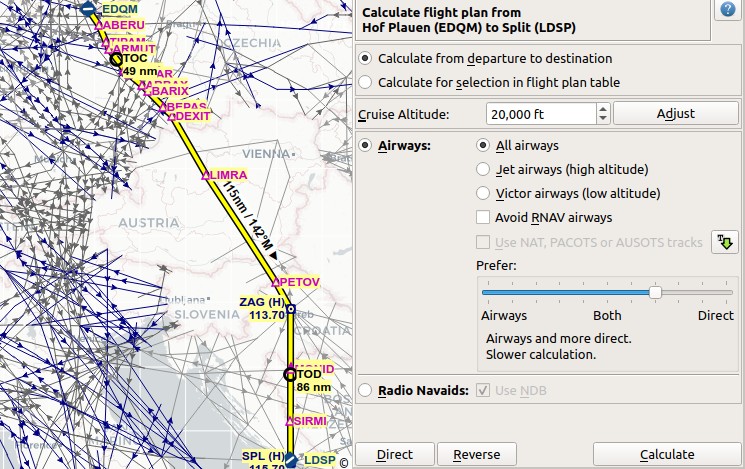
A flight plan calculated using airways and direct waypoints. The plan uses mostly airways and skips the airway void above Austria with direct waypoint connections.
- Putting the slider on the rightmost position
instructs the route calculation to use only direct waypoint connections. The calculation ensures that the selected waypoints are not too close together and have a distance of around 200 NM where possible. Cruise altitude is not relevant for calculation since no airways are used.
This calculation method is slower depending on the covered region. A progress dialog might pop up which allows to cancel the process.
Note that waypoints are added to the flight plan using certain selection criteria. Waypoints being part of a SID or STAR and terminal waypoints will be excluded, for example.
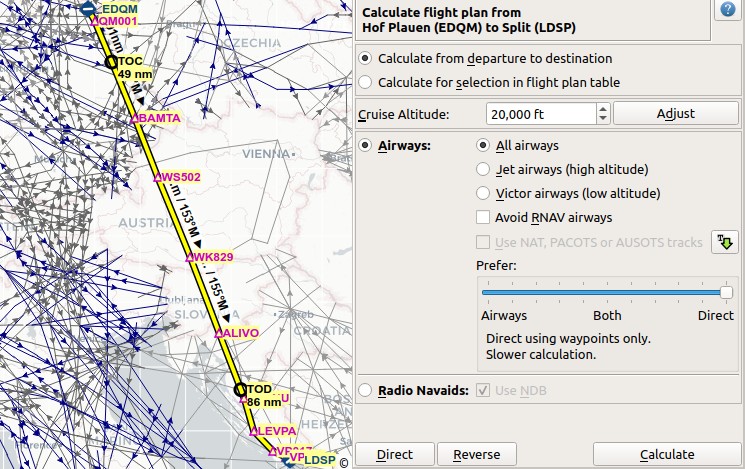
Same plan as above but calculated with the slider on the far right. The plan is shorter and uses direct waypoint connections only.
40.8. Direct
Deletes all intermediate waypoints and connects departure and destination using a great circle line.
Does not delete procedures.
Same function as Calculate Direct.
40.9. Reverse
Swaps departure and destination and reverses order of all intermediate waypoints. Deletes airway references and procedures.
Same as Reverse Flight Plan.
40.10. Calculate
Calculates the route considering all the parameters given above.
Airway restrictions quite often do not allow optimal routes. You might have to change the cruise altitude to get better results.
You might also have to change the slider Prefer to adjust for airway and direct waypoint connection usage
if not satisfied with the result.
In any case check your flight plan before using it. Remove wrongly selected waypoints near departure and destination manually.
40.11. Close
Closes the window.
40.12.  Help
Help
Opens this chapter in the browsers.