47.  Aircraft Performance
Aircraft Performance
Aircraft performance and fuel reports are shown in the dock window
Flight Planning.
Little Navmap provides functionality for editing, creating and collecting aircraft performance profiles. This allows to determine needed fuel, flight time as well as climb and descent paths.
Average performance data like speed, vertical speed and fuel flow is used for the flight phases taxi/takeoff, climb, cruise and descent to calculate fuel requirements.
The program can either consider NOAA real world wind prediction or the X-Plane winds aloft to calculate the fuel report. Alternatively, a simple setting for wind at cruise altitude can be used to adjust the plan for weather.
Related chapters:
Winds Aloft: Information on winds aloft.
Aircraft Performance Collection: Automatic and permanent aircraft performance collection running in the background.
Aircraft Performance Edit: Change performance manually.
Aircraft Performance Merge: Merge performance data collected from a flight or another file into the currently loaded.
Aircraft performance and the winds aloft situation is used for the functions below:
Calculation of the flight time which is shown in flight plan header.
Calculation of top of climb and top of descent which are shown on the map and in the elevation profile. Note that wind and altitude restrictions in procedures might affect the top of descent or top or climb distances.
Fuel planning report in Tab Fuel Report of the dock window
Flight Planning.Remaining fuel at each leg in flight plan table.
Remaining fuel at top of descent and destination in the tab
Progressin theInformationwindow as well as traveling times.
Fuel is shown both as weight (lbs or kg) or as volume
(gallons, liter) and can be entered in all available units
independent of the program settings.
Additional display of other fuel units can be enabled in the dialog
Options on the tab Units.
See Top of Climb and Top of Descent Paths for details about the calculation of TOC and TOD.
Red warning messages are shown in the tab Fuel Report and in the flight plan table footer
(Error Messages Footer) if aircraft performance contains wrong
values that keep Little Navmap from calculating fuel consumption,
climb or descent.
An orange warning message is shown if the flown
aircraft type does not match the type in the aircraft performance. This can be disabled in the menu
Aircraft -> Warning for Aircraft Type Mismatch.
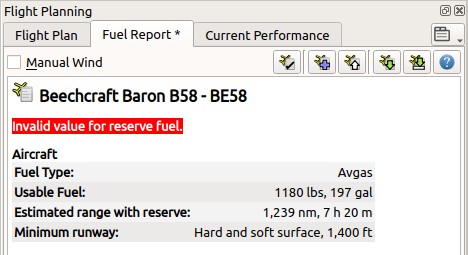
Aircraft Performance tab showing an error about a
missing value. The * in the tab label shows unsaved changes.
A simple default profile for a Cessna C172 is default.
Note
Note that the aircraft performance does take aircraft load, cruise altitude and temperatures aloft into consideration. You can use the block fuel as a starting point for complex aircraft, enter this into the FMS or MCDU and refine it there. You can also build more than one performance file to depict different load situations or cruise altitudes.
Note
The default performance profile for a Cessna C172 is sufficient to calculate top of climb and top of descent and can be used if you wish to ignore the fuel and travel time reports.
Adjust the default profile to you aircraft if needed.
Little Navmap collects performance data for an aircraft permanently while flying. The collected data can be merged or copied into the currently used profile or a new one which can be fine tuned manually. The merging can be done at any time. See Aircraft Performance Collection.
Tip
See the Aircraft Performance Database to get numbers for a start.
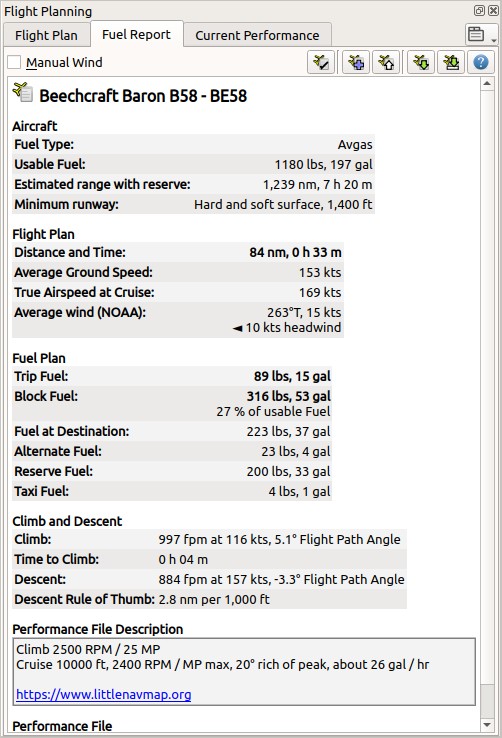
Fuel report tab. Average headwind of 10 knots is based on NOAA winds aloft prediction and is also considered in fuel calculation. Fuel needed for an alternate airport is shown too. The performance file description contains a web link. Click image to enlarge.
47.1. Files
Performance profile files (file extension LNMPERF) can be saved and loaded like flight plan files. The performance files can be dragged from a file manager like Windows Explorer or macOS Finder and dropped into the Little Navmap main window to load them.
Warning
Do not save the files into the Little Navmap installation directory since
they might be deleted when doing an update. Neither save them in
C:\Program Files or one of its sub-directories. Save the files
into your Documents directory or a sub-directory in there like
Documents\Little Navmap\Performance.
You can use the folder which is suggested by the Directories dialog.
Tip
Aircraft performance files from contributors and my own flights are available in the download section of littlenavmap.org.
Note that these files are community work and might vary in quality and accuracy.
47.2. Wind
You can enter the estimated average wind speed and wind direction at a given altitude, download NOAA wind predictions or use the X-Plane wind file. This will be considered when calculating flight time and fuel consumption for each leg and the whole flight plan.
Wind will also affect the top of descent and top of climb. For example, the top of climb will be a shorter distance for a strong headwind. Time to reach the top of climb is the same.
The fuel report is updated immediately when changing wind speed, wind direction, wind source or when editing the flight plan.
The wind speed is interpolated from ground to cruise altitude for the climb and descent phases when using manual wind.
See the chapter Winds Aloft for more information on winds aloft.
47.3. Tab Fuel Report
47.3.2. Fuel Report
The fuel planning report updates automatically if the flight plan, cruise altitude or wind situation change.
A flight plan has to be loaded to see the full fuel planning report. Otherwise it displays only basic information like estimated range and other information about the aircraft.
See Aircraft Performance Edit for a detailed description of all fuel numbers.
The text size of the report can be changed in dialog Options on
page Display and Text.
Some sections and fields are only shown with a valid flight plan. Fields not set in the performance file are omitted.
The section Fuel Plan is replaced with a section Fuel showing information about the
aircraft fuel status if no flight plan is loaded.
Note
The Tab Fuel Report in the dock window Flight Planning
is meant for fuel planning and does not change during flight.
47.3.2.1. Aircraft Section
Estimated range with reserve: Calculated based on usable fuel, speed and fuel flow for the cruise phase and reserve fuel. Shows an orange warning if fuel flow values are not set.Minimum runway: Shown if set in the performance profile.
47.3.2.2. Flight Plan Section
Distance and Time: Total flight plan distance and traveling time including procedures. Same values as on top of the tabFlight Plan. Affected by the wind situation.Average Ground Speed: Ground speed across all the flight phases climb, cruise and descent. Calculated based on speeds as given and wind as entered on top the tab or selected wind source.True Airspeed at Cruise: Cruise speed as given in the edit dialog.Mach at cruise: Mach number at flight plan cruise altitude calculated based on given true airspeed and ISA atmospheric standard conditions. Only mach numbers above 0.4 are shown.Average wind total: Shows the average wind speed and direction for all three flight phases climb, cruise and descent. Only shown if sufficient wind is present. Also shows average head- or tailwind if present. The wind source (NOAA,Simulator,ManualorDisabled) is shown in parentheses.Average wind at cruise: As above but shows the average wind speed and direction for the cruise phase.
47.3.2.3. Fuel Plan Section
Only shown with a valid flight plan. Otherwise replaced by a secition Fuel.
Fuel Type: As set in the performance profile. EitherAvgasorJetfuel. Used to change values when switching between volume and weight as fuel unit and to convert between units in the report.Usable Fuel: Shown as set in the performance profile. Only displayed if bigger than zero. A :error-style`red error message` is shown if block fuel exceeds this value.Trip Fuel: Fuel that is consumed while flying and covers all phases from takeoff at departure to touchdown at the destination. Does not include contingency, extra, reserve or alternate fuel.Block Fuel: Fuel to be loaded. Block fuel is the total fuel required for the flight. Includes trip, reserve, extra, taxi, farthest alternate airport and contingency fuel.Fuel at Destination: Expected fuel at destination. Will be equal to reserve if no contingency fuel, no extra fuel and no alternate airports are set.Alternate Fuel: Fuel needed to travel from the destination to the farthest alternate airport.Reserve Fuel: Reserve fuel as set in the edit dialog.Taxi Fuel: Taxi fuel as set in the edit dialog.Extra Fuel: Extra fuel as set in the edit dialog.Contingency Fuel: Contingency fuel calculated from the percentage given in the edit dialog and trip fuel.
47.3.2.4. Climb and Descent Section
Only shown with a valid flight plan.
Climb: Speed and vertical speed as given plus the calculated flight path angle. The flight path angle is affected by the wind forecast.Time to Climb: Calculated time to climb for the given cruise altitude.Descent: Speed and vertical speed in descent phase as given plus the calculated flight path angle. The flight path angle is affected by wind.Descent Rule of Thumb: Calculated rule of thumb for descent.
Note
Altitude restrictions in procedures might affect the top of descent or top or climb distances. The flight path angle is only valid where the aircraft can freely climb or descent unaffected by altitude limits.
47.3.2.5. Remarks Section
This is a free plain text field for notes and links which are saved with the aircraft performance file.
Links are recognized and can be opened on tab Fuel Report.
See Remarks for more information about using web links in this field.