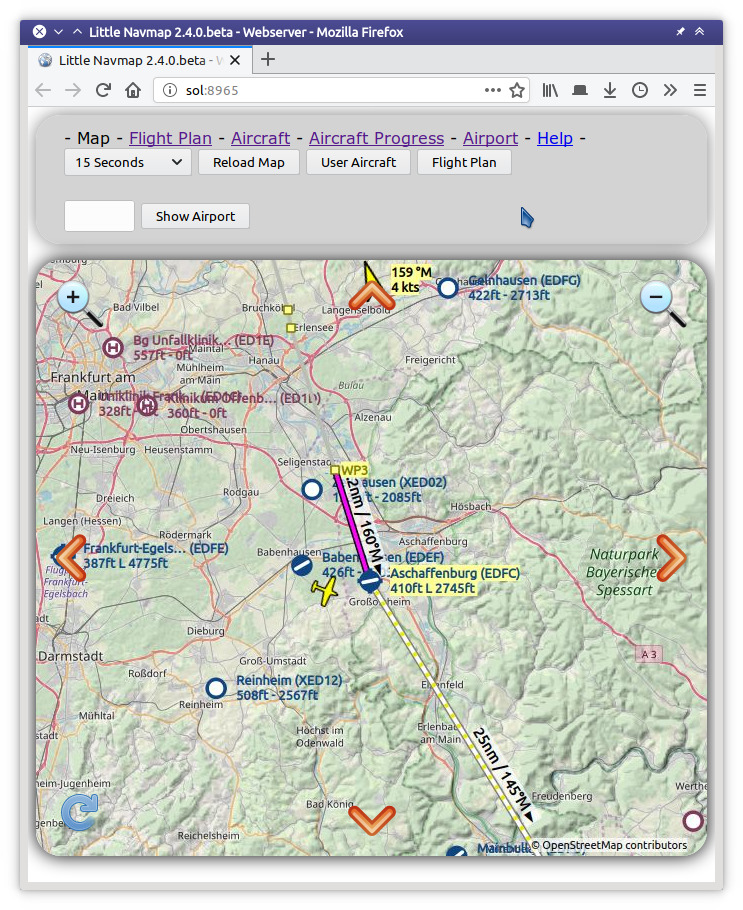62. Web Server
Little Navmap includes an internal web server showing the map, aircraft progress and airport information with an optional automatic refresh in a web browser. The page can be accessed from any computer, tablet or smartphone in the local network.
Note that the functionality is limited. You cannot change map display settings or calculate a flight plan, for example.
The web server is not started per default. You can start it in the menu Tools ->
Run Webserver and then open its page by selecting Open Webserver Page in Browser.
Port and other settings can be changed in options on page Web Server.
You need to adjust your router settings to access the Little Navmap webserver from the internet outside your local network. Check out your router manual how to do this. In general you have to change the firewall settings to forward the port 8965 from the router to the computer running Little Navmap.
Warning
Never open the firewall completely. This is a security risk.
62.1. Web Page
This chapter describes the legacy web interface of Little Navmap.
62.1.1. Page Links on Top of each Page
The top links Map, Flight Plan, Aircraft,
Aircraft Progress and Airport switch the display to the
respective pages. Help opens this page.
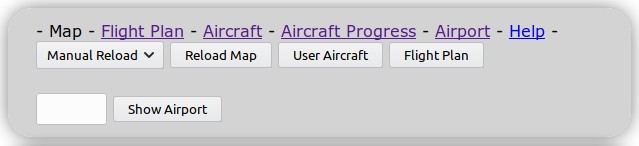
Top navigation bar for the legacy web interface as shown in web browser. Click image to enlarge.
62.1.2. Map Page
Shows the map as currently configured, i.e. airports, navaids, theme and more features are shown as in the running application.
62.1.2.1. Top bar:
Manual Reloador1 Secondto120 Seconds: Triggers a reload of the map image for the given time. Note that this might drain the battery on smartphones or tablets.Reload Map: Reload the map manually.User Aircraft: Centers the user aircraft on the map.Flight Plan: Centers the flight plan on the map.Show Airport: Jumps the airport which ICAO ident is given in the input field to the left of this button. Press theReturnkey or this button to jump to the airport.
62.1.3. Flight Plan Page
Shows the flight plan with columns visible and column order as in the application. See Flight Plan Table.
Buttons Manual Reload or 1 Second to 120 Seconds and
Reload Map: Same as on map page above. Use reload to see updates for
the active flight plan leg.
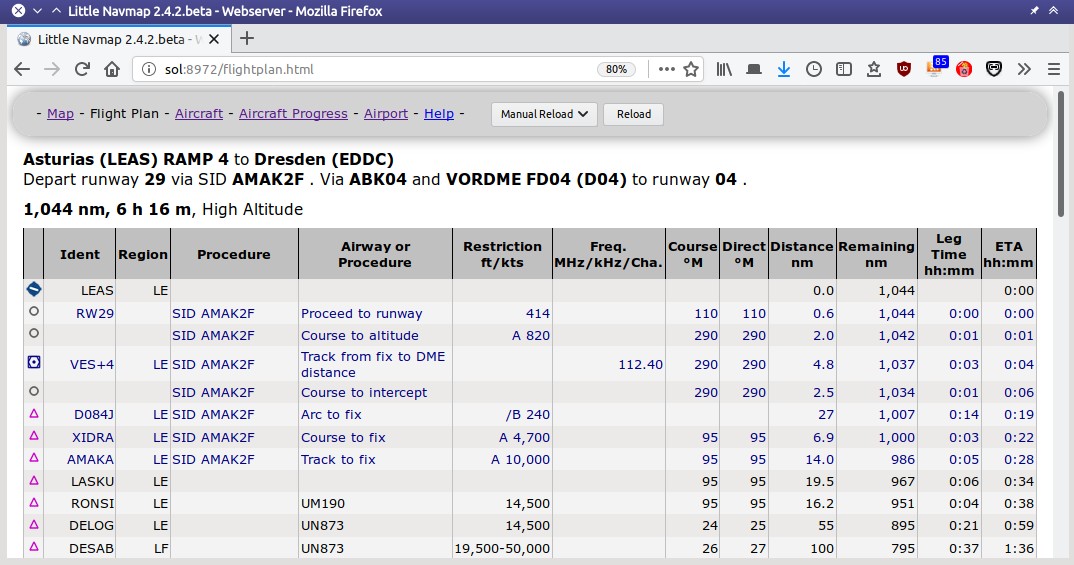
Flight plan table in browser. Click image to enlarge.
62.1.4. Aircraft
Shows aircraft information as Tab Aircraft.
Buttons Manual Reload or 1 Second to 120 Seconds and
Reload Map: Same as on map page above.
62.1.5. Aircraft Progress Page
Shows aircraft progress information as Tab Progress.
Buttons Manual Reload or 1 Second to 120 Seconds and
Reload Map: Same as on map page above.
62.1.6. Airport Information Page
Displays the same information as the Airport on one page.
Buttons and input fields:
ICAO: Four or three letter airport ICAO ident. PressReturnkey or buttonSubmitto show airport information.Submit: Loads airport information for given ICAO ident.Reload: Reload page manually to catch weather changes, for example.
The links Runways, Com Frequencies, Procedures and
Weather jump to the respective sections below. Click the link
▲ Top to go back.
62.2. Web Developers
Little Navmap can deliver map images, the flight plan table and more for HTTP requests.
See directory .../Little Navmap/web/test.html or
http://localhost:8965/test.html when running the webserver for
examples.